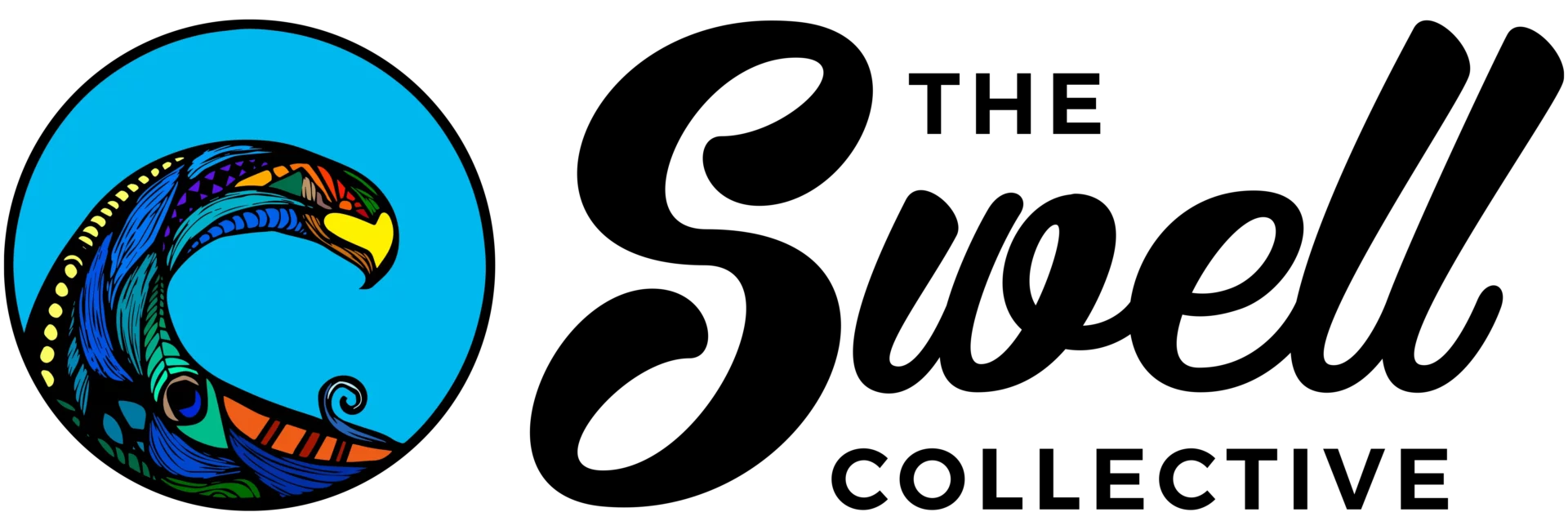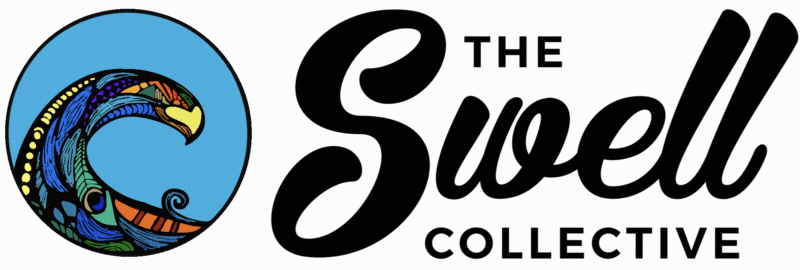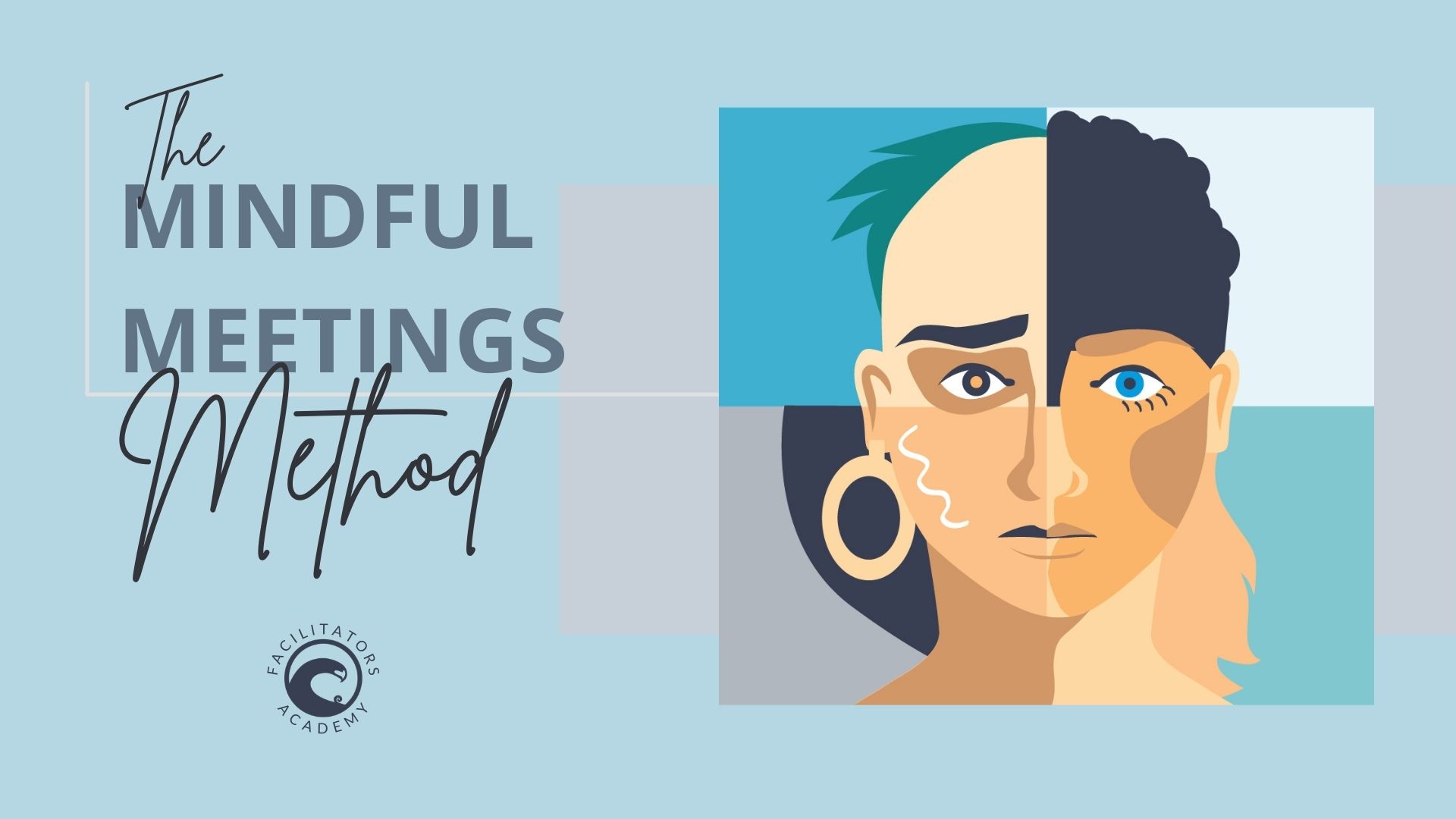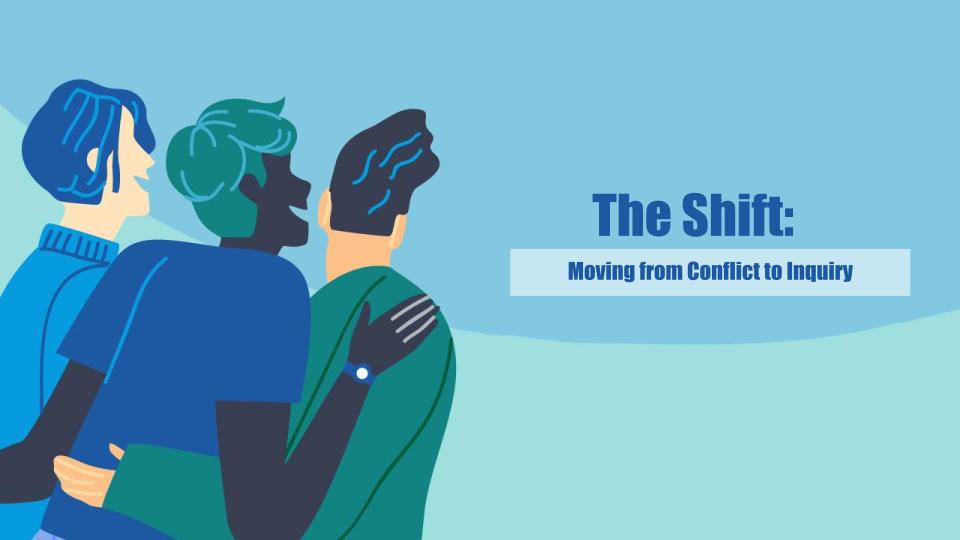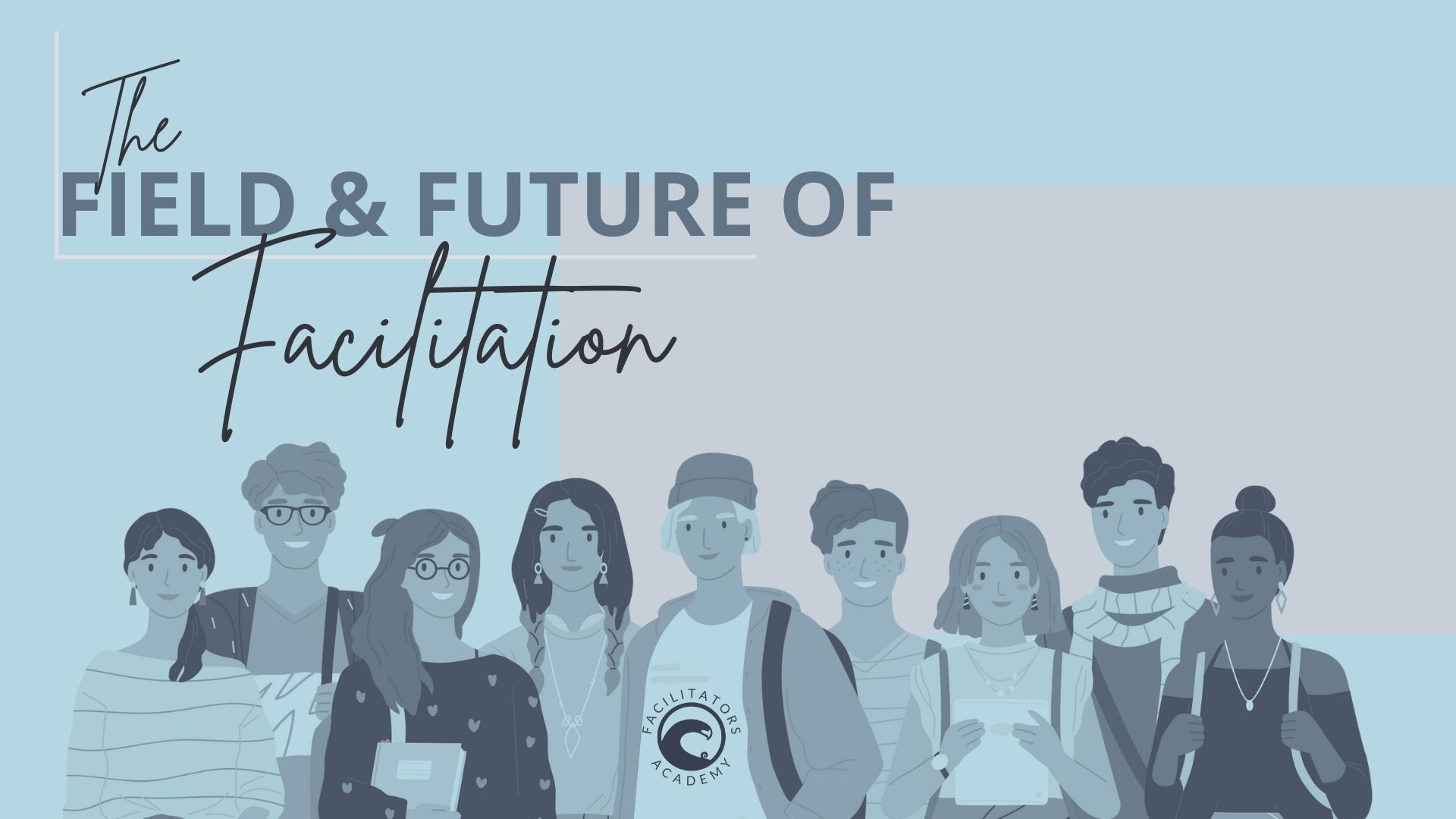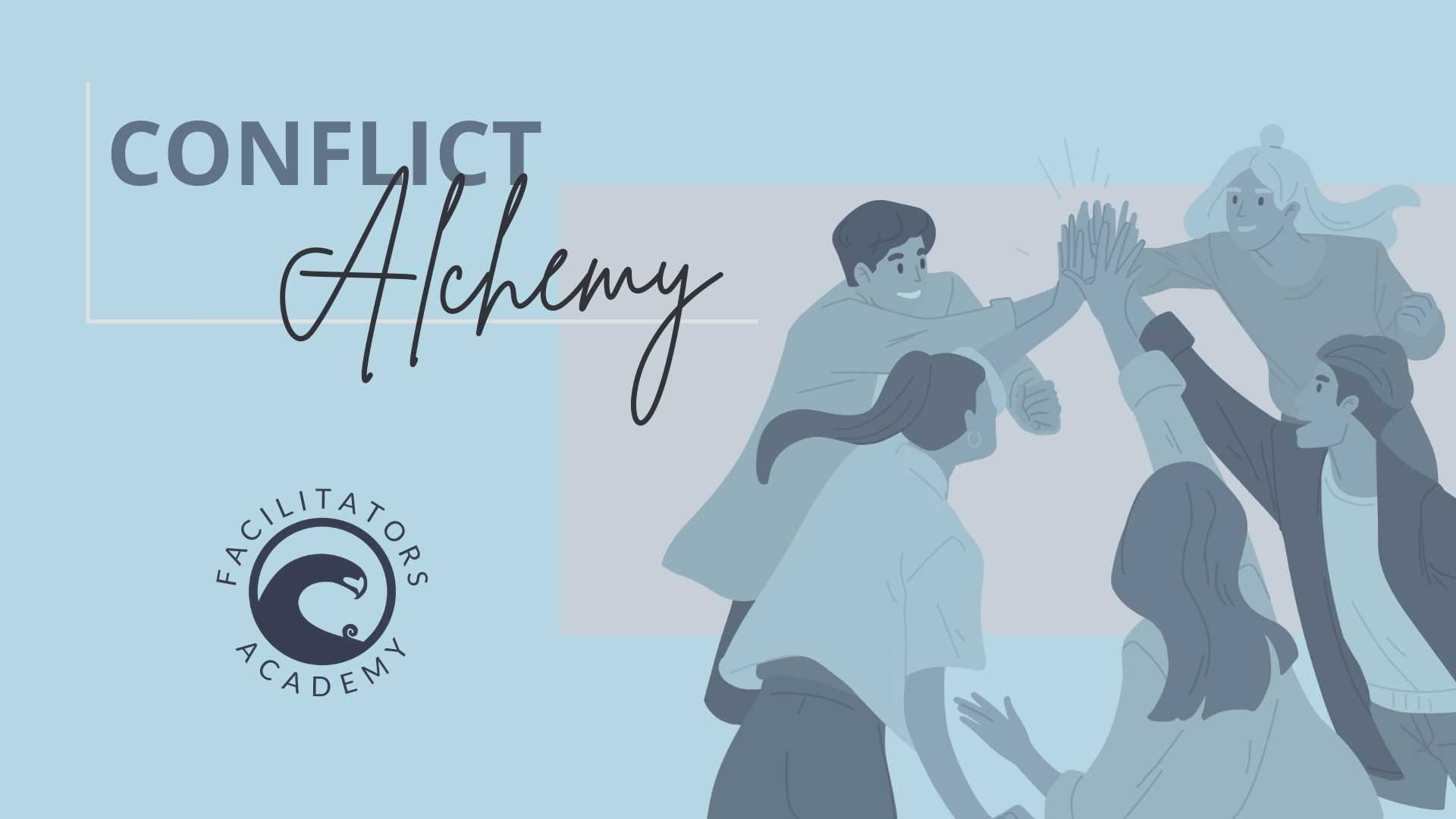About Us
We serve the intersectional communities that have been historically oppressed. The marginalized, the outcasts, and the disenfranchised are our people. We are the global majority building our new reality together.
We inspire, equip and amplify change agents. We dismantle oppression from the ground up and from the inside out. Healing and joy are our calling.
By investing care, peer support, and capacity building resources into our communities, we accelerate our emergence into a positive-sum future. Together we bend the arc of history towards justice and ensure our collective liberation becomes reality.
Your #goodgrows donations have empowered thousands globally. Thank you!
As an ongoing contributor, you will receive early access to all of our programming and an annual report of our accomplishments.
Donate Now
#goodgrows
Our Programs

The Consultancy
OUR FACILITATION AND TRAINING SERVICES
You want to build a diverse organization where everyone thrives and feels connected to the mission? Want to grow through conflict rather that suffer in it? Need to plan, strategize & collaborate? Let’s do the work. You need Swell…

Community Programs
Join the collective
Feel like you would thrive with the support and structure of some regular check-ins with a community of your peers in the rising? Are you approaching burn-out ? Need to remind yourself of your big “why”? You need the Collective…

School
The online school for new wave leaders
Are you a change agent looking for a vibrant learning community? Seeking to to refine and grow your skills in influencing your communities for the better? Swell School is for you.
OUR COURSES
Swell School offers transformational curriculum curated and created by intersectional change agents, thought leaders, and influencers spanning the disciplines of collaboration, technology and resilience.